.png)
How to Manage Your Organisation ID
To participate in Erasmus+ and European Solidarity Corps projects, all organisations must register for an Organisation ID (OID). After registration, your OID must be certified by Léargas. On this page, you will find detailed information about the steps involved in registering and certifying your OID.
Please be sure to read through the entire page to avoid missing any important steps!
What is an Organisation ID?
- Your organisation must have an Organisation ID (OID) to apply for any EU grant programme, including Erasmus+ and the European Solidarity Corps.
- OIDs are used to ensure that European funding is supplied to authentic organisations. Any organisation that will be entered as a partner in an application form must have an Organisation ID.
- OIDs are generated centrally by the European Commission, not by Léargas. The process has two stages, self-registration and submission of supporting documents. Both stages must be completed before the application deadline.
Registration requirements vary depending on your organisation type, so please read this guide carefully! For full details on the Organisation ID (OID) - you can read the EU Commission Guide.
How to Register for an Organisation ID (OID)
First Steps
Step 1: Start at the Registration page of the European Commission
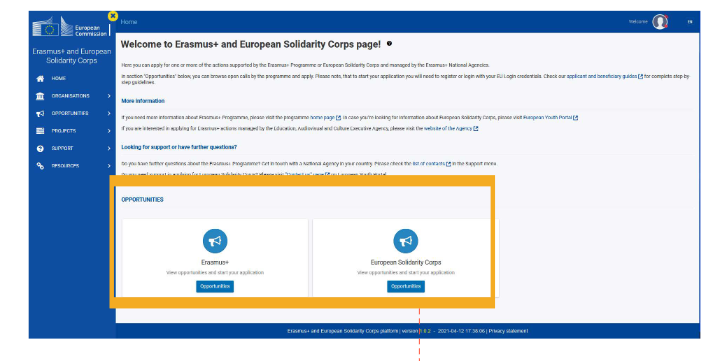
1. Go to: https://webgate.ec.europa.eu/erasmus-esc/index/organisations/register-my-organisation
2. Click on the Erasmus+ or European Solidarity Corps platform
Step 2: Check for an existing registration
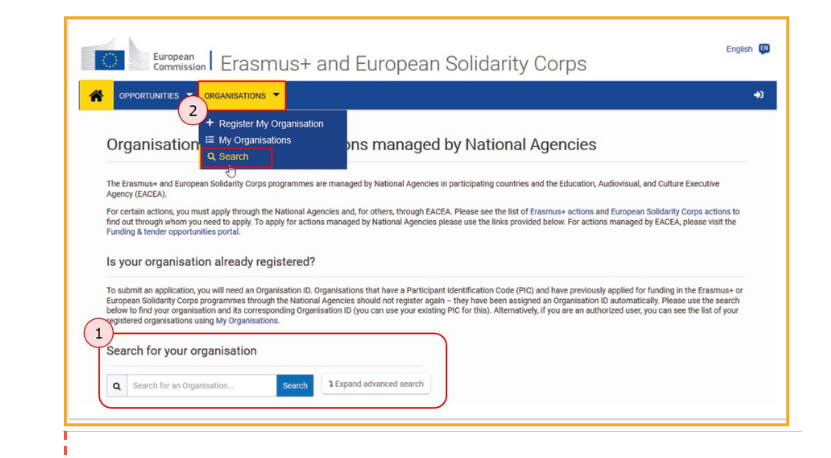
Click the ‘Organisations’ tab and then ‘Search for an organisation’ to check if your organisation is already registered. (You can expand to an advanced search to enter your Organisation's existing PIC number if you already have it).
If your search returns a result, your organisation is already registered. Note the Organisation ID and use it in your application. There is no need to re-register.
Step 3: Sign up for your EU Login
If your organisation isn't already registered it is time to set up your EU Login.
Registration
Step 4: Log in with your EU Login
Once you have your EU Login, log in to the EAC Organisation Registration System with these EU Login details. You will see your user name in the right-hand corner of the screen. Click the ‘Organisations’ tab.
Step 5: Register your Organisation
Click 'Register My Organisation'. Be aware that the system does not have an auto-save functionality so do not close your browser until you have completed all sections of this page.
Step 6: Complete each section in order
On the left-hand side you'll see the required sections for successfully registering your organisation:
-
Organisation Data
-
Legal Address
-
Organisation Contact Person
-
Authorised Users
Sections are in red until they are completed. When all required fields (marked with an asterix) are completed they become green. When all sections are green you can complete your registration by clicking 'Register My Organisation'.
Final Steps
Step 7: Validate your Organisation ID
To validate your OID it is necessary to upload a financial identification/legal entity form (among other documentation as outlined further below on this page). Please select the form that best suits you or your organisation:
Once completed and signed by the legal representative in original ink or QES signature;
Log in to your Erasmus+ and European Solidarity Corps platform and upload supporting documentation through the 'My Organisations' tab.
- Click on the Organisation Legal Name
- Click on the 'Documents' section
- Add the relevant documents
- Update your Organisation ID
Please also upload a RECENT bank statement. Please note that the bank statement must show ACCOUNT NAME, IBAN/BANK ACCOUNT NUMBER and BANK NAME.
For ‘Privacy Statement for Legal Entity and Bank Account Validation’ please see Business partners – legal entities and bank accounts - European Commission
You must also upload the following, depending on your sector.
School Education:
In order to demonstrate the validity of your school roll number, please scan in a recent, official DES document addressed to your school. This document must clearly indicate your school roll number. Any sensitive information in the body of the letter can be obscured. Please note that if your school/college comes under the aegis of an Education and Training Board (ETB), the documentation will need to be completed by the ETB and signed by the CEO of the ETB. Any funding awarded will be paid to the ETB.
Non School sectors:
Please upload an official document to confirm your legal status and establishment, e.g. company register, cert. of incorporation, memorandum, articles of constitution etc.
If you need further support check out the following guides:
- Erasmus+ and European Solidarity Corps Organisation ID from the European Commission
- A Quick Guide to Erasmus+ and European Solidarity Corps Eligibility from Léargas (PDF)

Tips & Advice from the Team
Tip #1: Filling out your Organisation's details
You will be asked to state your organisation's legal status. Click on the ‘i’ icons for descriptions of each one and choose the most appropriate for your organisation. (*NB: Only informal groups of young people should choose ‘a natural person’).
In 'Organisation Data' enter your Business Registration number (if you have one) and your VAT number. If you do not have one, tick 'VAT number not applicable'. Schools can add their Roll number under Registration Number.
State your organisation address. Postal code (Eircode) is not mandatory for Ireland. Phone numbers must be in the format 353 (area code without 0) (phone number) e.g. 353 1 8871224.
The PIC number field is not applicable to new applicants.
Tip #2: When Completing your Contact Details
In the contact information section, some details will be pre-filled from your EU Login account. If you want to change the details, click ‘no’ and enter new information.
Note that the listed contact is the person who will receive notifications about the registration process. If you need to change anything, click ‘edit’. When all the details are correct, scroll to the end of the page and click ‘submit’.
Tip #3: Record Your Organisation ID
Your Organisation ID is generated and displayed on screen. The 'status' of your registration will change from 'Draft' to 'Registered' when you have successfully submitted your registration.
Tip #4: Add more Authorised Users
We recommend that you add other colleagues within your organisation as Authorised Users to your Organisation ID. This is important so that the organisation can always access the OID irrespective of which staff member is working on the project. Staff can move on so it is important that a number of people have access to the OID.
If you have any questions please contact our Operations and Finance Team.
